Protect Your Pictures {a little}
I sometimes worry about the pictures I post on my blog. Will someone take them? For some of the pictures (like those of food), I don’t really care. But, pictures of my little Aiden, I do care. I don’t want people to take them and do who knows what with them. I realize that if I post pictures on my blog, it is impossible to prevent this from happening. If they know enough about html and web pages, they will be able to get my pictures. 🙁 And we won’t even talk about screen shots.
Most people will not go to this much trouble. There are a few ways to prevent them from quickly stealing your pictures.
- Make your pictures viewable only in flash (no downloading flash).
- Remove the ability to right click on pictures (can’t download if you can’t right click).
I use WordPress not Blogger, so I’m not sure how people use pictures with flash in Blogger, but I know I’ve seen it done. 🙂 To prevent people from being able to right click and download pictures if you use Blogger, check out Franchesca’s Disable Right Click Download tutorial. Oh, and in case you didn’t already know, she’s awesome, and her blogs are awesome! You will think so, too!
If you use WordPress and would like to use a flash gallery, go get a Plugin that will do the work for you. (There are many.) I use the Grand Flash Album Gallery if I want to post several pictures in a little slideshow. You can view an example of mine here.
If you use WordPress and just want to remove the ability to right click, guess what? Go grab a plugin. {I’ve found there is a plugin for nearly everything I want to do.} I use the No Right Click Images Plugin. Once you install and activate the plugin, no one will be able to right click on pictures in your posts. They can still left click and open the picture in a new window, so there’s one more thing you’ll need to do to get rid of this.
- Upload a new picture (or edit one within your post).
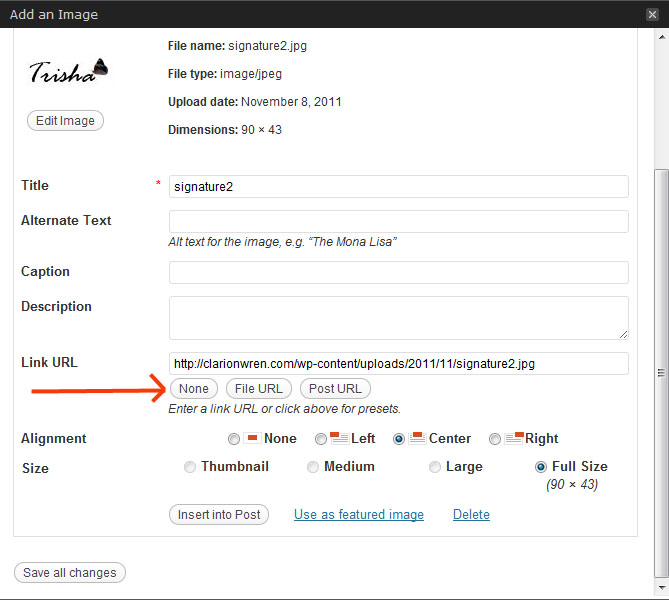
- Under Link URL, click None. (This will remove the ability to left click on the picture.)
- Insert into Post (or Save all changes).
- Repeat this for each picture you want “protected.”
Remember this doesn’t truly protect your pictures from being taken, but it makes it a little more difficult to download them.
(There are also several WordPress plugins that will prevent readers from being able to select text on your blog posts. Useful if you share text you don’t want copied! Search for copy protect and you’ll get a bunch from which to choose. I didn’t feel the need to do this, so I don’t have any I can recommend.)
Let me know if you have any questions!
![]()


Leave a Reply